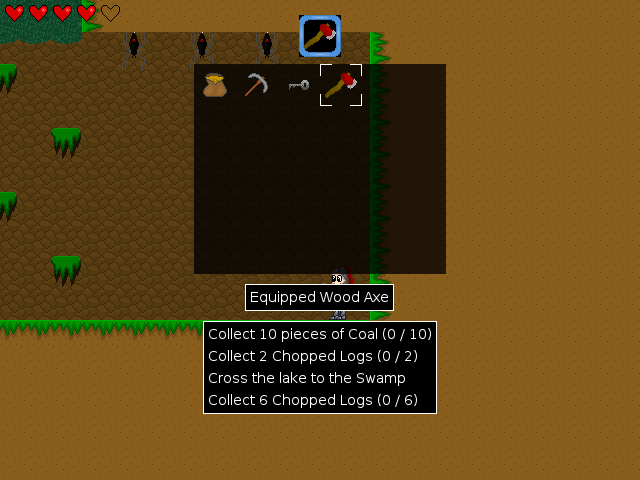It is a program specifically for the AmigaOne X1000 which displays the temperatures in the critical areas on the X1000 motherboard. (Local, CPU, Core 1 and Core 2)
It runs as a docky, which means that it sits in the AmiDock at the bottom of the AmigaOS4.1 workbench screen while running. It is written by Alexandre Balaban and it is available for free download on os4depot.net .
After downloading the archive from OS4Depot, I extracted the archive to the RAM Disk and it appears as below:
When I open the extracted folder, I see the Docky, a AmigaGuide readme and the Setup program to install it - nice and simple, how I like it:
The Readme is in AmigaGuide format, which is a nice touch, and contains everything you need to know about this program except how to put it in the dock. I will show this part later:
When I run the setup it is a fairly straight forward installation process, but I show the screens where we have to select things:
After proceeding we have to agree to the license agreement to proceed:
Next we need to select what we want to install. I ticked both Software and Manuals. They both get installed into a default directory, SYS:Utilities/Dockies
Installation complete!
Ok, so now what do we do? As I haven't played with dockies very much, I browsed to the SYS:Utilities/Dockies folder and found the new docky X1KTemp.docky installed in there:
When I try to run the X1KTemp.docky from here I get a very helpful message explaining what I have to do to get it working:
Drag and drop! Excellent! I know you can do this for other programs you want to run from the dock, so I should really have guessed it was the same (slaps head). So I drag and drop the docky onto AmiDock and hey presto - Temperature monitoring is now active!
If you right click on the X1Temp.docky in the SYS:Utilities/Dockies folder and select Information you can modify some of the attributes to change colours, fonts, Fahrenheit or Celcius display amongst others:
The Readme.guide in the same folder has all the tool types you can change explained well if you want to have a play with them, as shown below:
X1K Temp Docky is a simple program, installs easily and does exactly what it says it does!
To be honest I wasn't aware that there was 4 temperature sensors in the X1000, and now thanks to this docky I can monitor the X1000 and shut it down when it gets very hot, as it definitely does here in Australia!